How do I edit my StartupGrind.com profile?
You and (and should!) add pictures and links to your profile on our website. Here is how:
Login

Go to: www.startupgrind.com/accounts/edit
- Type in your Startup Grind email address
- Click “Remember me”
- Hit “Login”
Profile Images

Once logged in, update your Cover photo, and your profile image
- Click “Upload” and upload a cover image
- Click “Upload” and choose an applicable profile image
Cover Photo

Scroll down to enter applicable info
Your Bio
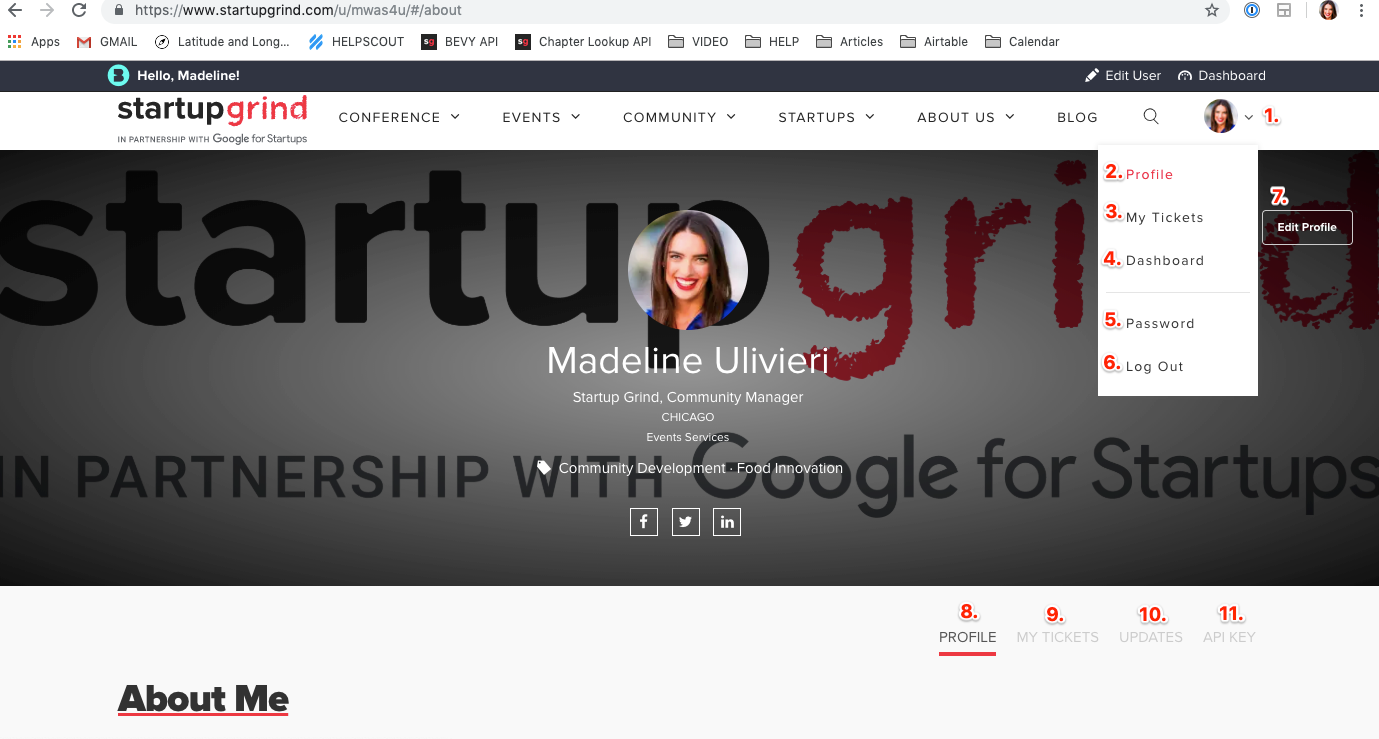
Company you own, or work for
- Your Startup Grind title (Chapter Director [insert city])
- Industry you are a part of in your day-to-day job
- Your bio
- This should already be filled in, if not, type in your Startup Grind email
- Link to your personal or business website
Your Info

- Name of company you own or work for
- Your title
- The industry you are a part of
- Your bio
- Your Startup Grind email address
Your City Info & Social Links

- City Name
- Country
- Time zone you live in
- Personal LinkedIn Profile URL
- Personal Facebook Profile URL
- Personal Twitter Handle
- Scroll down to next steps
Interests & Save

- Fill in your personal interests
- Select "Show My Blog Posts"
- Select "Save"
Profile Overview
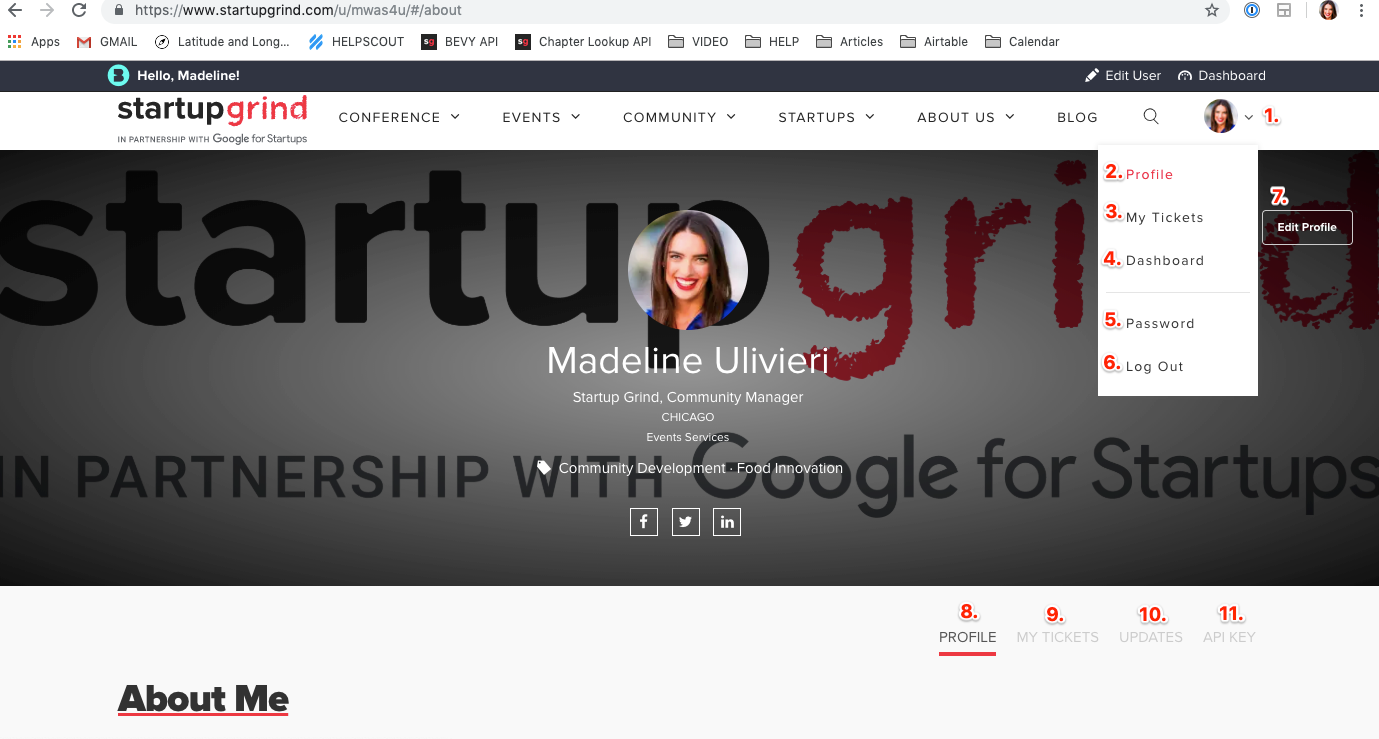 Once signed into the Startup Grind website, you will be able to access certain places on the site:
Once signed into the Startup Grind website, you will be able to access certain places on the site:
- Click on your profile image to see the different options (Takes a few days for this image to update to latest profile image.
- Profile (Where you can view & edit your profile)
- Click on this tab to take you to any events you are registered for
- Takes you to your chapter dashboard
- Password (Reset your password)
- Log out of account
- Edit Profile and it's where you can edit your profile
- Profile (Current profile page)
- My Tickets (Any events you have registered for, tickets will be displayed here)
- Updates (If you have signed up for other chapter's newsletters, this is where you can manage this)
- API Key (This API key identifies the user making an API call and is the recommended method for user authentication when using the Startup Grind API)
Want to see some profile examples? Check these out:
Here is G’s profile: www.startupgrind.com/u/gdesmedt1/
Here is Francisco’s profile: https://www.startupgrind.com/u/FranciscoCruz/
Here is Homer Simpson’s profile: https://www.startupgrind.com/u/mmdqfs/
---------------------------
If this is your first time logging in to the system you may need to reset your password to get in. Here is how you do that:
Reset Password

1. Select Password from drop down by clicking the carrot to the right of your profile picture.
2. Type in current password
3. Select "New Password" and begin typing your new password
4. Select "Change Password"
1. Select Password from drop down by clicking the carrot to the right of your profile picture.
2. Type in current password
3. Select "New Password" and begin typing your NEW, strong password
4. Select "Change Password"
Security

- Select “Never” for security reasons
Log into Startup Grind account
 1. Go back to your email account and open your original onboarding email to find links (these links will be unique to you)
1. Go back to your email account and open your original onboarding email to find links (these links will be unique to you)
2. Click through the links in order
Login

Go to: www.startupgrind.com/accounts/edit
- Type in your Startup Grind email address
- Insert your newly reset password
- Click “Remember me”
- Hit “Login”
