Send email as startupgrind from personal email
Startup Grind is using Google Workspace and Gmail for emails. To make sure you do not miss important communications from SG, we suggest you use the convenience of managing your SG email from your personal account. Here is a step by step instruction on how to setup this in you Gmail account. We picked Gmail for this instruction as it is being widely used, but the same is achievable in most of other email service providers, however; the steps might be different.
If you'd like to send and receive Startup Grind emails from your personal Gmail account, follow the steps below:
- Set your emails to be forwarded to your personal email account
- Set your personal email to be able to "send as" email from your Startup Grind email account
The step-by-step instructions are below
Receive emails in Personal email from Startup Grind email
- Go to your Startup Grind email account -
- Click on "settings"
- Go to Forwarding and POP tab
- Set your emails to forward to your personal account (in screenshot below, it's my personal account, so be sure to send to your personal account

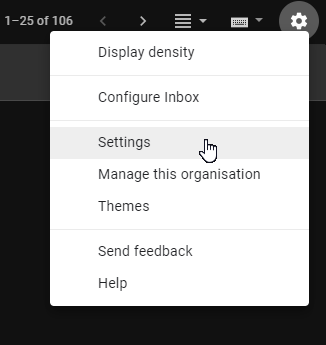
Send email as Startup Grind from Personal email account
Go to your startupgrind.com account - log in -
- Hot Tip - use different chrome profiles, so you don't have to "log in" and "log out" all the time - and set your bookmarks accordingly per your different Chrome users (i.e. all Startup Grind bookmarks will be synced to your Startup Grind Chrome profile, and all personal bookmarks will be synced to your personal Chrome Profile - and when you log into your new PC, or alternate PC - you'll have all the bookmarks sync over instantly when you sign in - go here to see how to do this: help.startupgrind.com/article/300-startup-grind-email-account)
- Then go here: https://myaccount.google.com/apppasswords and log in again
Generate a Password
Go to your Personal Gmail account (simply change chrome user)
Go to settings (Gear icon on top right, then click "settings")
- Go to the "send as" and type in your details as below:
SMTP: smtp.gmail.com
Port: 587
Username: [StartupGrind Email]
Password: [Password generated in Step 2 above]
Use TLS 
Then save, and email will be sent with verification code
Check your email on your phone to get code
Enter code into relevant spot and click save (or continue etc.)
and DONE - you should be able to send email from your personal account email AS your startup grind account.
Ensure "Reply from" is set to "Reply from the same address the message was sent to" - otherwise it'll send from "default" email account - which is your personal email account and won't look very professional.
See image below



